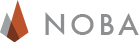Another Easy Way to Create Custom Noba Textbooks
Posted March 17, 2014
One size does not, in fact, fit all. This is as true in the study of psychology as anywhere. You should be able to structure your class text or your personal course of study in the way that fits your specific teaching or learning goals. From the start we've invited Noba users to create books from scratch with the help of our easy drag-and-drop book-building tools to combine our nearly 90 chapters into whatever combination was right for them. And over the last 6 months almost 1,300 customized books have been created this way. But just as one size does not fit all we've recognized that just one way to create a custom Noba textbook is also not enough.
Now for those who want a head-start to putting together a great book, you can start the process by selecting any one of our Ready-Made textbooks and then editing it so that it's exactly how you like. Our Ready-Made books have been put together carefully to fit the typical scope and sequence of some of the most common courses of study - Intro to Psychology, Psychology as a Biological Science, and Psychology as a Social Science. Now you can select one of these books and change it a little or change it a lot. Add a few chapters, or delete a few. Add an entire new section or change the book's title. All the editing options that have always been available when creating a book from scratch can now be used to shape a Ready-Made book so that it's your own unique version.
How does this new way of constructing a custom textbook work? It's simple.
1. Log-in to Noba and visit your Library
2. All Ready-Made books will be displayed there
3. Click the Ready-Made book you want to alter to open it
4. Click the "Customize Textbook" button
5. Drag new chapters from left-to-right to Add
6. Click the red "X" next to any included chapters or sections on the right to Delete them
7. Rename the book or section headings as you see fit
8. Click the "Publish Changes" button when you're finished
Your new customized textbook will appear in your library with your name on it for you to use, share, or edit again if and when you're ready for more changes.
We hope you'll enjoy this new way to use Noba.